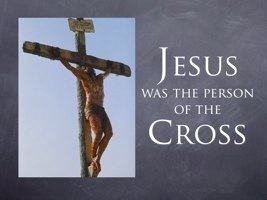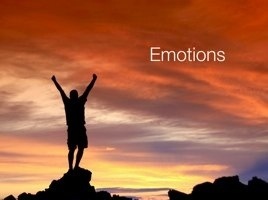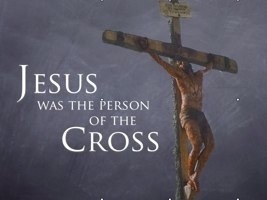Better presentations using index cards
 Here is a quick idea to help you create better PowerPoint presentation to support your sermons or Bible classes - start with index cards. Too often people start straight into a blank PowerPoint file without a plan. They go point by point through their sermon outline and type in the bullet points and stop occasionally to search Google images for a small rectangular image they can place on the slide. This approach just doesn't work well. The result is often a static "sermon outline" on screen rather than an attempt to communicate their message visually.
Here is a quick idea to help you create better PowerPoint presentation to support your sermons or Bible classes - start with index cards. Too often people start straight into a blank PowerPoint file without a plan. They go point by point through their sermon outline and type in the bullet points and stop occasionally to search Google images for a small rectangular image they can place on the slide. This approach just doesn't work well. The result is often a static "sermon outline" on screen rather than an attempt to communicate their message visually.
But there is hope. Those 3x5 index cards you can buy at any office supply store are roughly the same shape as the slides you project for your presentation. Armed with your sermon outline and a stack of index cards begin to plan how best to visually present your material BEFORE you ever even open PowerPoint on your computer. As you pour through your outline look for elements you want to emphasize visually and go through the process here:
- Take a blank card and draw (yes, you can!) what words and images you want on the slide. You don't have to be a Van Gogh here, even simple stick figures can say a great deal about what you are trying to visualize for your audience. (The book The Back of a Napkin by Dan Roam is a great example of what can be communicated with simple stick figures and diagrams.) You just want to get a sense of what kind of image you need to search for later - two people shaking hands, a image of the cross, an empty tomb, etc...
- Be specific. Write the exact words or phrases you want to put on the slide on the index card. If you have to write too small for the words to fit easily they will probably be too small and crowded on your final slide to be effective. If you aren't sure about readability, set the card 8 to 10 feet away and see if you can read it easily. If not, your audience will struggle when it is projected on the walls. Reduce the number of words to as few as possible.
- Lay the cards out in order and look at the flow from slide to slide. Does it make sense? Is it connected? Are the major sections well defined? At this point you can rearrange and reorder the cards any way you want. Create a stack and flip through them one card at a time to see how the ideas will play out on screen. Note that any changes in order may need to be reflected in your sermon outline as well.
- Once you are satisfied with the flow, open PowerPoint and lay out your slides one at a time based on what you put on each card. Google search (or visit a stock photo site like iStockphoto) for the images you ALREADY determined you wanted to make your point visually. You know what you are looking for - the problem will be finding it. THIS IS THE KEY! Often times people start looking for images before they really know what they want. They have an abstract idea and begin the search and far too quickly settle for what they find. Determine before you ever go to Google exactly what you want. You may not find it exactly, but you will be much closer to your mark.