Evernote...where have you been all my life?
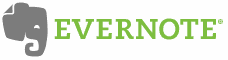 I have to admit right from the jump here that I am not a particularly well organized kind of guy. My desk is usually messy (as is the rest of my office). I have tried to get organized - I have read Getting Things Done three times now - but have only had marginal success. But that all changed last week when I found Evernote. I heard about Evernote about 6 months ago, but didn’t give it much attention. I am paying attention now. This product is simply incredible and each day it is reducing the clutter in my office and getting me more and more organized all the time.
I have to admit right from the jump here that I am not a particularly well organized kind of guy. My desk is usually messy (as is the rest of my office). I have tried to get organized - I have read Getting Things Done three times now - but have only had marginal success. But that all changed last week when I found Evernote. I heard about Evernote about 6 months ago, but didn’t give it much attention. I am paying attention now. This product is simply incredible and each day it is reducing the clutter in my office and getting me more and more organized all the time.
What is Evernote?
If you watch some of the videos on the Evernote website or YouTube, the head of the company describes Evernote as an “external brain.” It is a place to store all of the bits and pieces of information you collect throughout the day, knowing that you will always be able to find it again easily. There website say it this way:
Evernote allows you to easily capture information in any environment using whatever device or platform you find most convenient, and makes this information accessible and searchable at any time, from anywhere.
Whether the information is in text format, PDF or even an image, Evernote can keep track of it for you. The “killer app” functionality of it to me however is how it deals with images. Images added to Evernote are automatically run through a character recognition online and any text that appears in the image becomes searchable! Now I have to admit I was a bit unimpressed by this feature when I first heard about it, but I get it now! Here is an example - someone hands you a business card, you immediately snap a photo of it with Evernote on your phone. It is synchronized online in a couple of minutes and not if you search for any of the information (say the person’s name) that appears on the card, Evernote will find it for you! The system looks at the image and any text it finds becomes searchable information - EVEN HAND WRITTEN TEXT! Now as I said, I didn’t get how great this feature was until I started using it.
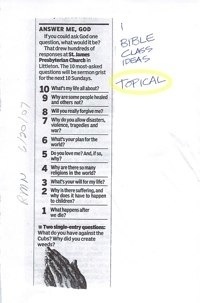 Here is a real ministry example from my system. I have a small newspaper article that listed religious struggles that people say they deal with. I thought the list would make good topics for Bible class someday so I wanted to keep track of it. Rather than put it in a file in my desk (that I will never be able to find again or would only have access to when I was in my office) - I hand wrote “Bible Class Idea - Topical” next to the article and took a picture of it with my iPhone in Evernote (I could have scanned it too). Once it was uploaded and processed (a couple of minutes total) when I search my notes for the word “topical”, Evernote shows me the image of this article! That to me is amazing. The best part is that I can get to this note - from my laptop, online, or on my phone - literally anytime, anywhere! Now when I am talking to a Bible class teacher about a possible class I can pull this exact article up on my phone and share the idea with them. I can even email then a copy of the article right from my phone while we are talking!!
Here is a real ministry example from my system. I have a small newspaper article that listed religious struggles that people say they deal with. I thought the list would make good topics for Bible class someday so I wanted to keep track of it. Rather than put it in a file in my desk (that I will never be able to find again or would only have access to when I was in my office) - I hand wrote “Bible Class Idea - Topical” next to the article and took a picture of it with my iPhone in Evernote (I could have scanned it too). Once it was uploaded and processed (a couple of minutes total) when I search my notes for the word “topical”, Evernote shows me the image of this article! That to me is amazing. The best part is that I can get to this note - from my laptop, online, or on my phone - literally anytime, anywhere! Now when I am talking to a Bible class teacher about a possible class I can pull this exact article up on my phone and share the idea with them. I can even email then a copy of the article right from my phone while we are talking!!
How do you get information into Evernote?
One of the great features of the product for me is how easy it is to get information into it. You can enter information into Evernote through a desktop client (MAC or PC). Simply create a new “note” and type or drag and drop text into the note. You can also drag and drop PDF files into the system with ease. Scan a printed document into the system and once it has been uploaded it becomes completely searchable. There are components you can add to your web browser for making capturing information from websites a breeze too. Just click the icon in the menu bar of your favorite broswer and the text is added to Evernote. You can shift-click the icon and Evernote will create a PDF of the webpage as a note too. In addition to text or document based information, you can also add create audio notes from your phone and even video notes from your built-in iSight camera if you own a MAC. Another interesting feature is that you can email information into Evernote. When you sign up for your free online account, Evernote assigns you a unique email address. Use this email address to send PDFs, text, or images into your note library.
Once the note is in your system you can add "tags" which work like keywords to keep track of the note. In addition to your tags, any text in the note or image is searchable. PDF files need to be created as "searchable" PDFs before they are added to Evernote if you want to be able to search the body of the document. You can even create separate and distinct "notebooks" to help you sort your notes if you like.
Perfect for preachers and/or students
The uses for ministry and students are unlimited. Her are a few suggested uses, but I am finding more and more everyday!
Students
- 1. Never lose you class notes again! At the end of the day, copy all of your class notes into your note library to create a permanent, searchable back-up that becomes accessible from your laptop, phone or any online computer.
- 2. Take a photo of assignments and notes the instructor writes on the whiteboard and they will become searchable and indexed in your note library for later review.
- 3. Clip information from a website for research for a paper you are writing. Tag the new note with the subject of your paper and you will be able to find all your notes on that subject in seconds - from anywhere!
- 4. Type (or take a photo) of the assignment page in your course syllabus so you always have access to your assignments specs and due dates.
Preachers/ministers
- Place a PDF or your sermon outline in your note library, add the date and location you last preached it as a text note with it and keep track of where and when each sermon has been preached.
- Collect illustration ideas as text, audio or photo images into you library - tag the note with subject ideas and you have a fully searchable illustrations database.
- Forward important emails into your library to create a permanent, searchable copy.
- Take a quick photo of the list of elders at a church you are visiting to keep a record of who works where.
- Copy Bible study notes into your library to make them searchable from your phone.
- Scan or photo receipts for expenses
- Forward you final travel itinerary email received from your travel agent or airline to have it accessible on your phone or any online computer to check dates, times and flight numbers.
- Type memorable quotes in as text notes for easy retrieval when you need them.
- Keep lists of possible Bible class topics
- Collect bulletin articles with the subject, date, and Scriptures verses to create a searchable index
What does Evernote cost?
The best part of Evernote is the price - it is FREE! You can upload 40MB per month for no charge at all. You can get a Premium membership for $45 per year that allows you up to 500MB per month. This really does make this product a no-brainer from the start. Try it - you will love it I am sure!
I may always be somewhat organizationally challenged, but Evernote has helped me come a very long way in a very short time. The amount of information that was previous locked in my office drawers, or worse hidden in a stack of papers I hadn't process yet, is now all indexed and searchable anywhere I need it - even on my phone! I will be blogging more and more about how I am using Evernote and I ask you to let me know how you are using it too.





