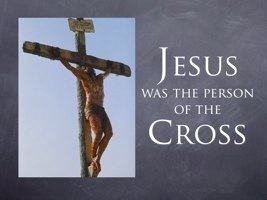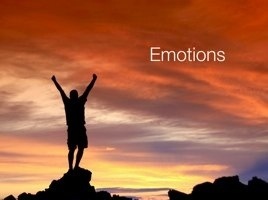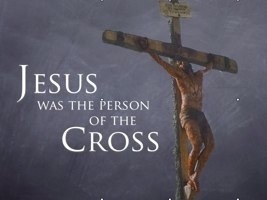What about Twitter???
 I have to admit when I first heard about Twitter I didn't get it. Twitter is a micro-blogging, social networking environment where people post short bits of information. These short posts must be no more than 140 keystrokes long and are called Tweets. Tweets are very much like your status message on Facebook (if you don't know what Facebook is check it out), but without the other frills. You can "follow" a particular person or group and stay up to date on their tweets as they are posted. One feature that attracts people is that you can follow and post tweets from your phone.
I have to admit when I first heard about Twitter I didn't get it. Twitter is a micro-blogging, social networking environment where people post short bits of information. These short posts must be no more than 140 keystrokes long and are called Tweets. Tweets are very much like your status message on Facebook (if you don't know what Facebook is check it out), but without the other frills. You can "follow" a particular person or group and stay up to date on their tweets as they are posted. One feature that attracts people is that you can follow and post tweets from your phone.
 When I first checked it out a number of months ago I was quickly bored by the posts I read. It was mostly what people were doing at the moment (what TV show they were watching, what store they were shopping in, what they just ate for dinner and so on). It didn't take long for me to move on to other tools and write Twitter off as relatively useless. But I have to say I am changing my mind. No, I have not gained a new interest in what people had for dinner this evening, but I have found some folks to follow that are doing much, much more with this tool.
When I first checked it out a number of months ago I was quickly bored by the posts I read. It was mostly what people were doing at the moment (what TV show they were watching, what store they were shopping in, what they just ate for dinner and so on). It didn't take long for me to move on to other tools and write Twitter off as relatively useless. But I have to say I am changing my mind. No, I have not gained a new interest in what people had for dinner this evening, but I have found some folks to follow that are doing much, much more with this tool.
I fancy myself a shutterbug and so I started "following" the "tweets" from some professional photographers, whose work I admire. I noticed that for the most part their tweets contained links to blog posts, articles and images they had posted on the web. In essence, they were using their tweets to drive traffic to their main websites or blogs. I started learning by their posts. I was more aware of what was going on in the field of photography and I was starting to pay attention. I found out about seminars and events through tweets before they were even posted on the web! I was able to sign up for a seminar here in Denver before it was available to the general public because the photographer posted a link in his tweet. That is when the lightbulb went off for me. You see Twitter is about connecting people with information. Oh sure, there are thousands (maybe even hundreds of thousands) of people that are going to tweet that they just brushed their teeth, but that is the background noise we must get past. We can drive people to information and if we connect them to information they want (or need) they will keep "following."
So what does this mean for ministry?
One ministry example to look to is House to House, Heart to Heart. You may know HTH from the direct mail work they do for the church, but they are doing more than that. Their website hosts video lessons, sermon audio, articles, tracts and more. They are also using Twitter very well. Two or three times a day they "tweet" with links to content on their site. Sometimes they link to articles, other times it is a link to a sermon audio, but the point is they are driving traffic. They are "pushing" information out rather than simply posting the content and hoping people find out that it is there. Often times we build it (a building, a website, etc...) and hope people will come. But Jesus told us to GO and teach. The folks at House to House obviously understand that. They are going, and as they go they are teaching. Certainly I suggest that you check out their website, but I also suggest that you follow them on Twitter at @HousetoHouseHTH.
Imagine driving people to your podcast or sermon audio on your website. Think about letting people know that you just posted a great article to your blog on having stronger marriages. Maybe you simply tweet a verse of the day with a link back to your website for more. Tweet about a seminar you are doing with a link to your website with the details. Can you see the possibilities? Check out Twitter, but don't tell people what you had for dinner - give them food for their souls instead. These tools can help us reach thousands, what message are we sending them?
You can follow me on Twitter at @jmhite.